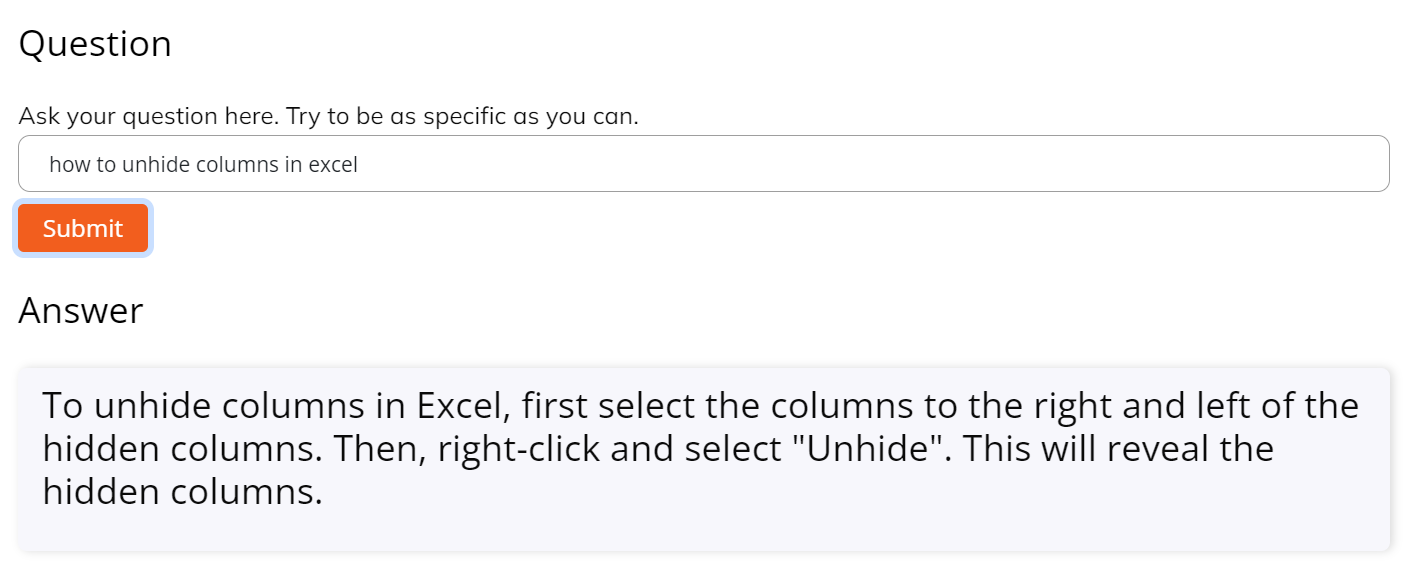Last Updated on 2 years by admin
Are you trying to find out how to unhide columns in Excel?
At FormulaGenerator, we understand that working with Excel spreadsheets can be a time-consuming and confusing task. That’s why we are here to help you find the answers to your spreadsheet questions in no time.
Our AnswersBot feature powered by ChatGPT can get you answers to questions like these instantly without having to spend hours searching for “How to unhide columns in excel”
So, let’s get started…
- The first step is to open the Excel file you want to work with.
- Once that’s done, you’ll need to select the column or columns you want to unhide. You can do this by clicking on the column header letter at the top of the spreadsheet. Click on the column before the hidden column(s)-> press shift -> and then select the column after the hidden column(s).
- When you have the column or columns selected, you’ll need to right-click on the column header letter. From the menu that appears, click on the “Unhide” option. This will cause the column or columns to appear.
- Sometimes, you may find that the “Unhide” option is not available. In this case, you can try using the “Format” option instead. To do this, right-click on the column header letter and select the “Format” option.
- From the menu that appears, select the “Unhide” option.
Shortcuts you can use to unhide columns in Excel
- The first shortcut is to press the “Ctrl” + “Shift” + “0” keys on your keyboard. This will cause the hidden columns to appear.
- The second shortcut is to select the columns you want to unhide and press the “Ctrl” + “Shift” + “9” keys on your keyboard. This will cause the columns to appear.
If these shortcuts do not work, it may be due to the version of Windows that you’re using. Please follow the steps mentioned above this section, in that case.
We hope this guide has been useful and that you now know how to unhide columns in Excel.
Our free AI tool FormulaGenerator can generate formulas from text descriptions, and our explainer tool can help you understand complex formulas that you may be struggling to understand.
So, why not give FormulaGenerator a try today and see how we can help you make the most of your spreadsheets?