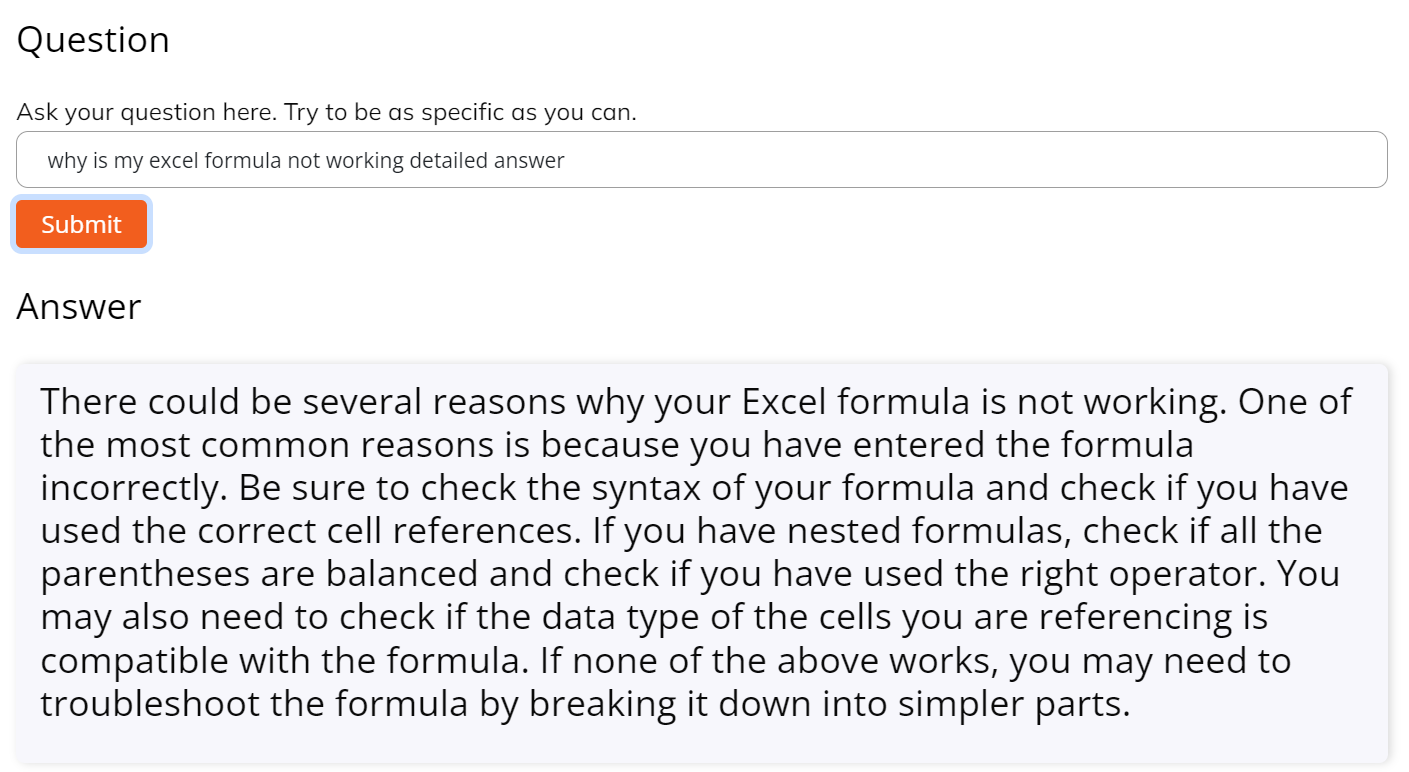Last Updated on 2 years by admin
Excel Formula Not Working?
When it comes to spreadsheets, many of us have experienced the dreaded pain of an Excel formula not working! So why is that happening?
At FormulaGenerator, we understand that feeling all too well. That’s why we’ve created a powerful tool for power users who struggle with formulas and functions in Excel. Our platform allows you to generate formulas, generate code and get formulas explained in simple words.
Try using our FREE Excel AI tool to debug your formula!
Now, if you’d like to do it yourself, let’s talk about troubleshooting Excel formulas.
The first step is to make sure that the syntax of the formula is correct. Check for any typos or missing parentheses and make sure you’ve started with an “=”.
If your syntax is correct and the formula isn’t working, there are a few other things to check:
• Is the data in a format that Excel can work with?
Excel formulas only work with numbers and text. If the data is in a date or time format, make sure to convert it to a number or text format. Right-click on the cell and select “Format cells common“. In the dialog box that opens, locate the Number tab and change the category to “General“.
When the cell that is supposed to display the formula is formatted as text, Excel will skip the formula. To correct this, select the cell and change the category to “General” in the Number section of the Home tab (on top of your screen).
• Are all of the cells referenced in the formula correct?
Make sure you’re asking excel to read information from the correct cells and that they are within the same worksheet.
• Are there any hidden characters in the formula?
Special characters, such as spaces, can sometimes interfere with formulas. If you’ve copied the formula from the internet, you might have an additional space or apostrophe before the “=”. Make sure you remove those.
• Are the formulas referencing cells with formulas in them?
Excel can’t calculate formulas within formulas, so you’ll need to reference the cell that contains the previously used formula’s result.
• Are you using the correct function?
Make sure you’re using the correct function for the calculation you’re trying to make. If you’re unsure about what function to use, our Answers Bot can tell you that in a jiffy! On the other hand, if you know the name of a function but not its job, our Explain Formula feature will… well, explain it. Just saying.
• Is the formula referencing a blank cell?
Check to see if you’ve asked Excel to read data from a cell that doesn’t have any. Use the correct cell instead.
FormulaGenerator can cut the trouble and time it takes for you to cross check your formulas.
Just to recap, our app provides power users with the ability to :
- generate formulas from text descriptions,
- generate App Script or VBA code from text descriptions,
- get explanations for Excel formulas in simple words and
- get AI powered answers from the AnswersBot, which provides an unrestricted Q&A experience with GPT3.
Plus, we’ve released our Google Sheets Add-On, so you can use our platform directly from Google Sheets.