Last Updated on 2 years by admin
Introducing
FormulaGenerator
Easily generate excel formulas, VBA automations, and even SQL queries using our free AI toolkit powered by fine-tuned GPT models. We help you debug your formulas and code too!
A one-stop solution to your spreadsheet problems, available as a Web App and a Google Sheets Extension.

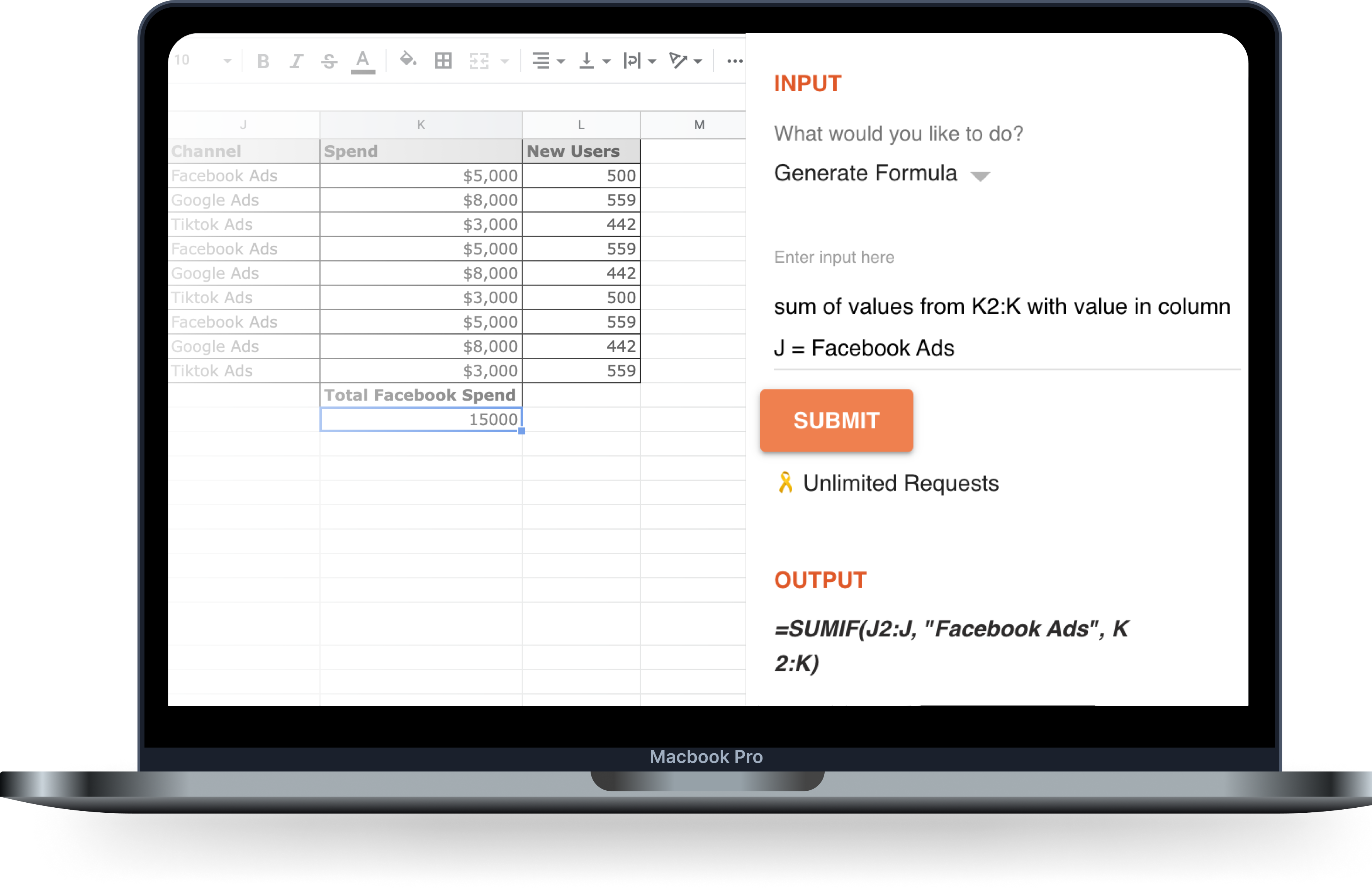

Create Complex Formulas with Ease.
Our intuitive interface allows you to quickly generate excel formulas by simply entering Text Instructions.
For example, try entering a description like
“Split the text in cell A2 where the “/” symbol appears into two columns”
and we will automatically generate a formula for the prompt.
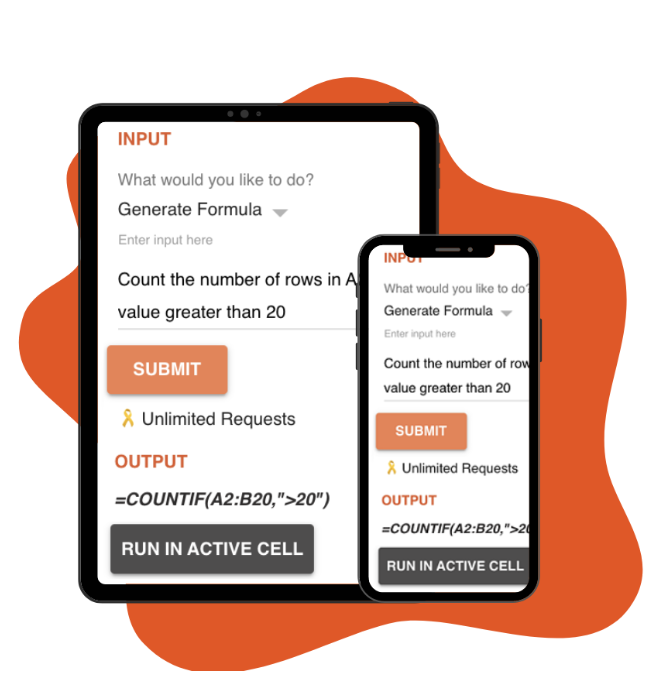
Quickly Fix Errors and Get Formula Explanations
It can get pretty frustrating when you spend time trying to nail a formula or a block of code and it still doesn’t work.
Let our Error Spotter feature help you out! You can now debug formulas and code for Excel and Google Sheets, and commands for SQL too!
Also, if you don’t understand what your formulas mean or how to use them, our Explain Formula feature will help. Simply enter the formula as input to get an easy-to-understand explanation for it.
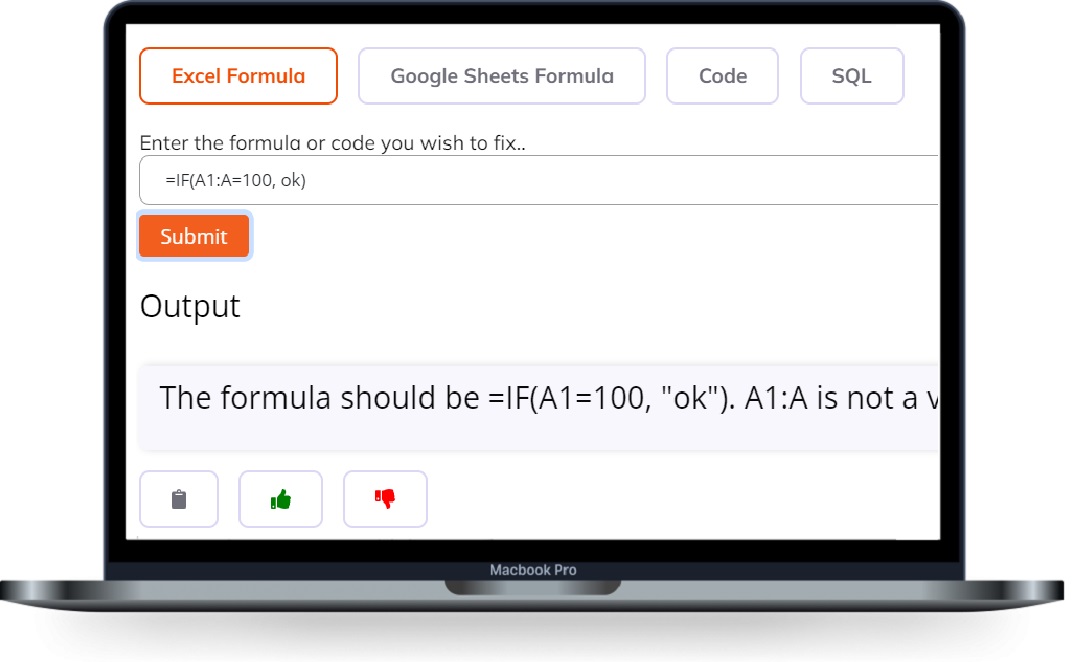
Generate VBA, SQL and Appscript Code
Our Generate Code feature gives you the option of choosing between Excel and Google Sheets so that you’ll never be stuck!
We also have a separate Generate SQL feature which requires only basic inputs like Table Name and Column Names to give you the perfect SQL code for your prompt!
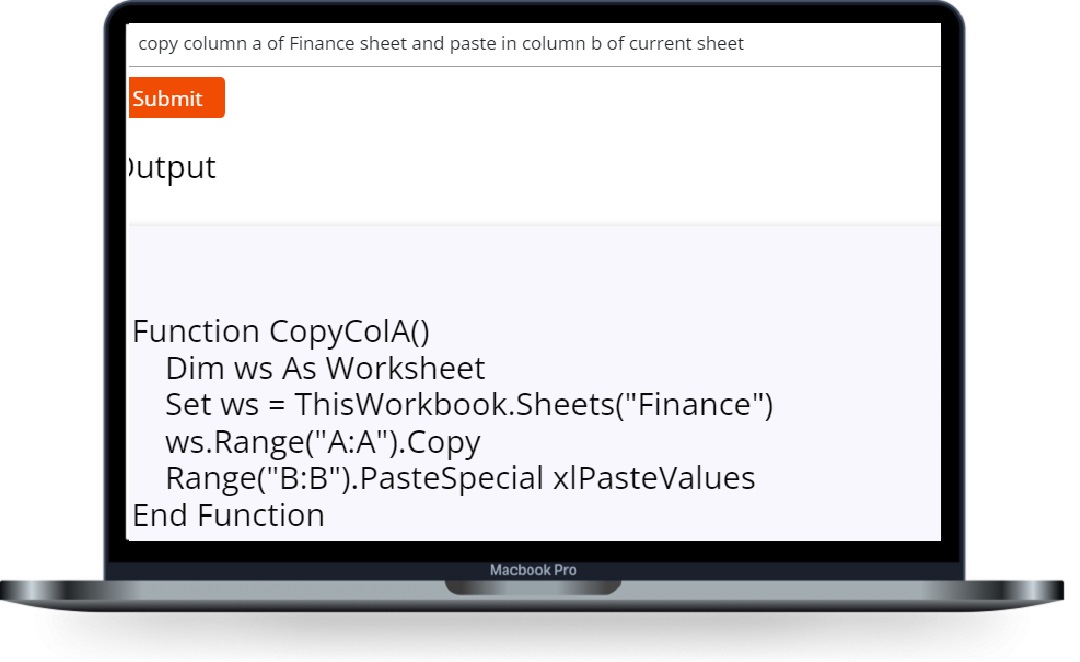
Get Instant Answers with Answer Bot.
Try an unrestricted Q/A experience by unlocking the power of OpenAI’s ChatGPT with FormulaGenerator’s AnswersBot.
Ever had questions like –
- How do I create a chart in excel?
- How do pivot tables work?
- how to substring a column in Google Sheets™?
Let’s be honest. To find a simple answer on a Search Engine, one has to browse through multiple websites and get bombarded with ads to eventually find what you’re looking for.
With us, you get quick and accurate step-by-step answers!
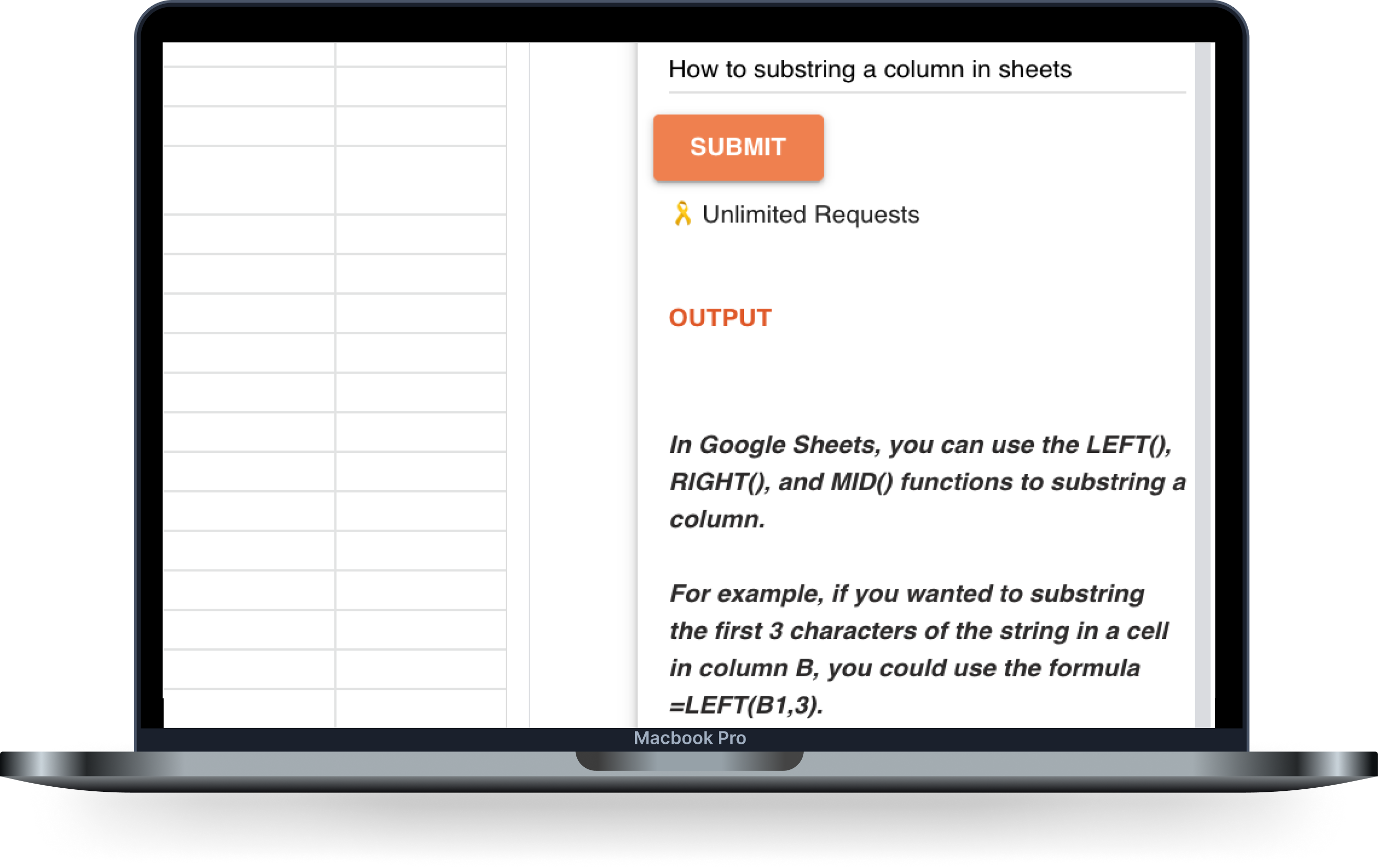
Launch your own Fine Tuned AI App
Our GPT Fine Tuning Service allows you to create a custom AI Application based on your industry/niche!
These are the services we offer:
- Data Collection
- Data Preprocessing
- Fine Tuning
- Deployment as a Web App
All you have to do is send us a message with details about your company, industry and the services you would like!
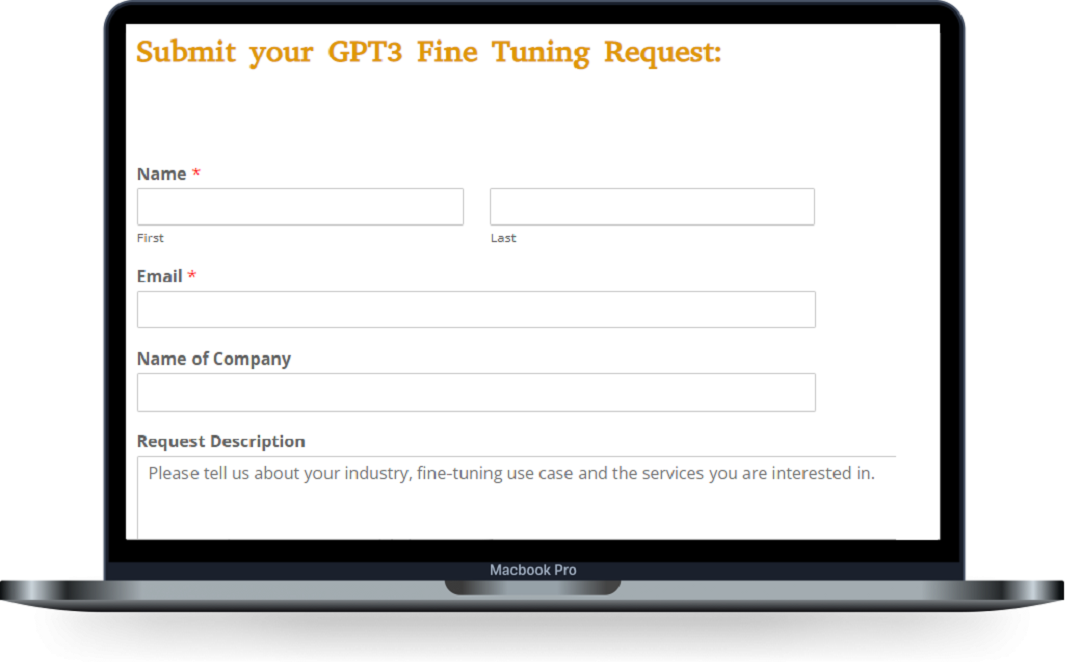

Install our Google Sheets™ Add-On for Free
Now Live!
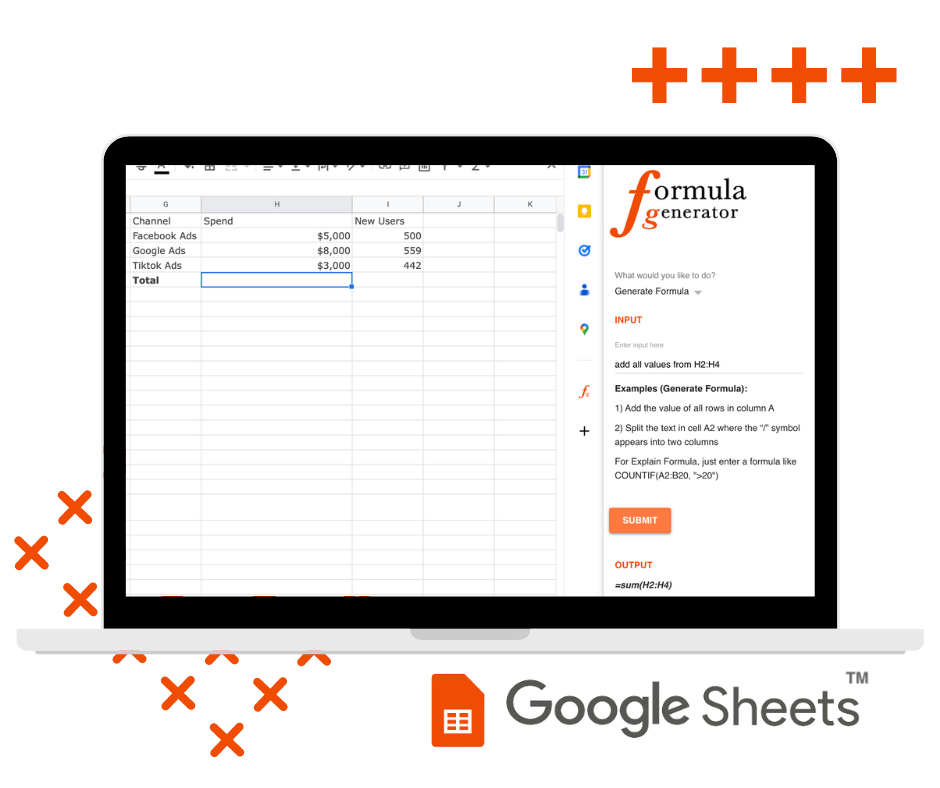
Make the most of your Google Sheets™ with the Formula Generator Google Sheets™ Add-on.
Easily generate and understand formulas within your spreadsheets and save time. Run generated formulas directly in cells. You can also get answers on how-tos from our Q&A AnswersBot without leaving sheets.
In addition to our Web App, get your free Google Sheets Extension, using this button:
We make generating excel formulas simple and straightforward, so you can focus on the important stuff.
And don’t just take our word for it – Hear what our users have to say


